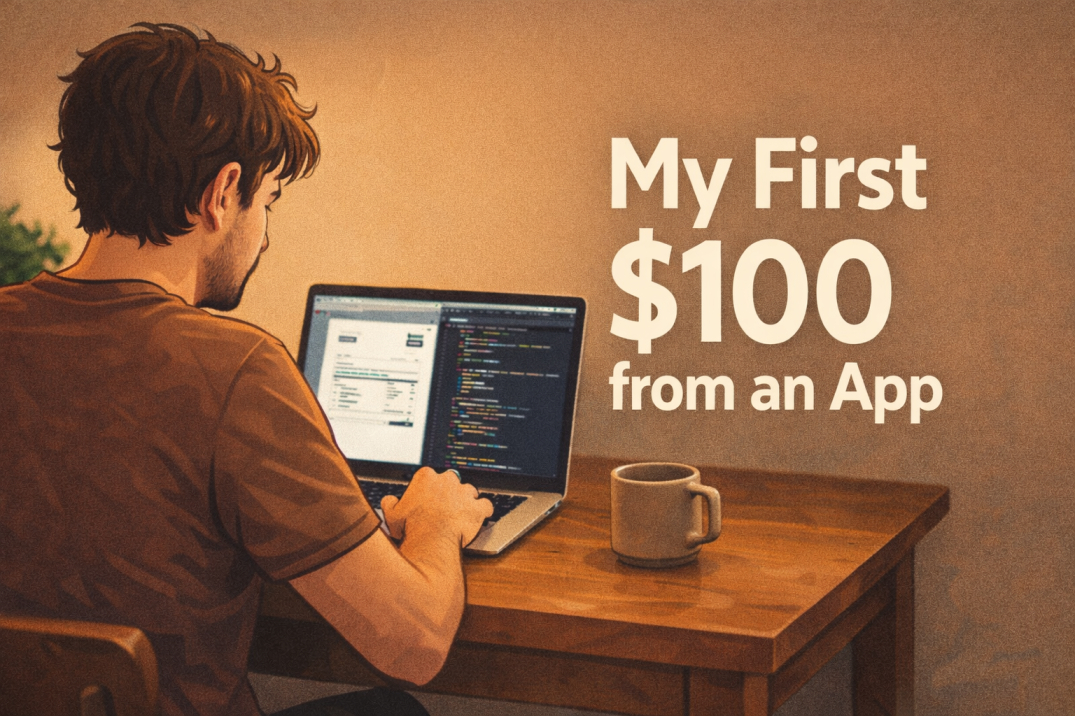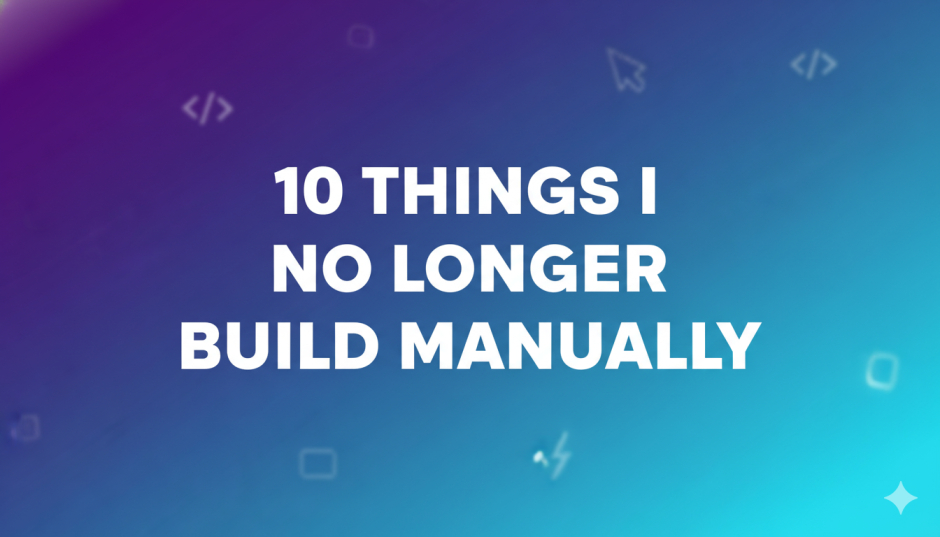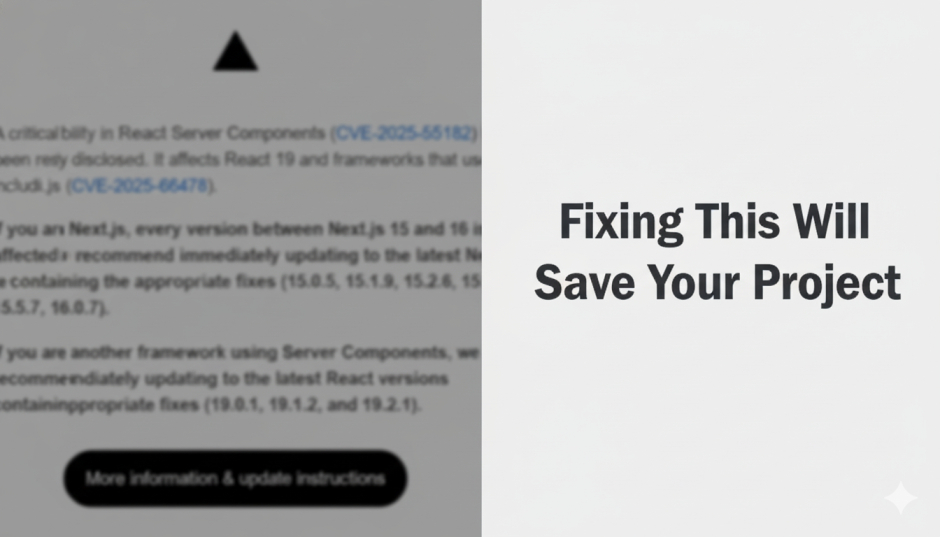How to Integrate OpenAI Agent SDK in Your App Easily

When I first came across the OpenAI Agent SDK, my first thought was, “Okay, this is the next big thing after normal chatbots.”
It’s not just about sending prompts and getting answers anymore. Now, your app can have an agent that thinks, acts, and even delegates tasks to other agents automatically.
If you’ve ever built something like a chatbot, a SaaS dashboard, or even a small automation app, this SDK can completely change how your app behaves. It brings real autonomy into your product.
So, I’ll walk you through what it is, how it works, and how you can integrate it step-by-step in your own app. I’ll also share some examples that make it easier to visualize how it can fit into real projects.
What Is the OpenAI Agent SDK
In simple words, the Agent SDK lets you create smart agents that can think and act.
Each agent has instructions (like its role), can use tools (like APIs, databases, or custom functions), and can even handoff tasks to other agents if needed.
Think of it like this:
Instead of having one AI that does everything, you can have multiple mini-AIs, each good at specific things, all talking to each other to get your user’s job done.
Let’s say your app helps people manage their finances. You could have:
- A BudgetAgent that calculates and updates spending reports.
- A GoalAgent that motivates users to stick to their financial goals.
- A SupportAgent that answers user questions.
Each of these can talk to each other through the SDK. You just have to define how they behave.
Why I Like It
What I like the most is that it removes a lot of repetitive work.
Before, if I wanted my app to automatically respond, summarize, or analyze something, I had to write multiple API calls and logic manually.
With the Agent SDK, I can simply say “this agent knows how to handle emails” or “this agent helps with daily summaries,” and it just works like a little autonomous worker inside my app.
The SDK also keeps the logic organized. You don’t end up with messy code trying to handle different roles or behaviors in one giant LLM prompt.
What You Need Before Starting
Here’s what you should have ready:
- Access to the OpenAI API or a compatible LLM.
- A working Node.js or Python setup.
- A basic app structure, like a Next.js or Express backend.
- A clear idea of what you want the agent to do.
It helps to first imagine your agent like a person on your team.
What is their role? What decisions can they make? What tools do they need access to?
Once you’re clear on that, setup becomes very straightforward.
Step 1: Install and Set Up
For JavaScript or TypeScript users (which I personally prefer since I build React/Next apps), install the SDK with:
Then import and create your first agent:
That’s all it takes to get started.
If you’re using Python, the process is similar. You just install openai-agents and create an agent class with similar instructions.
Step 2: Add Real Functionality Using Tools
Agents become powerful when they use tools.
A tool is basically a function your agent can call when it needs to perform real actions.
For example, let’s say you are building a Fitness Tracking App.
You could create a tool that fetches the user’s daily step count:
Then you connect it to your agent:
Now when the user asks “How did I do today?”, the agent can automatically call your step count API, interpret it, and reply with something natural like:
“You’ve taken 8,500 steps today. That’s great progress, only 1,500 more to hit your daily goal!”
This is where the SDK starts to feel alive. It’s not just giving pre-trained answers, it’s using your app’s actual data to respond.
Step 3: Add Multiple Agents and Handoffs
One of the coolest parts of the Agent SDK is handoffs.
This means your main agent can call another specialized agent if needed.
For example, let’s take a Customer Support System:
- A GeneralAgent handles basic FAQs.
- A TechnicalAgent deals with setup or integration issues.
- A BillingAgent manages payments and refunds.
When a user says “I want a refund for my last payment,” your main support agent can detect that and hand off to the BillingAgent automatically.
This makes your AI support system behave like a real team, not just one overloaded assistant.
Step 4: Add Guardrails and Validation
As your agent starts doing real work, you’ll want to keep things safe.
Guardrails are like rules that check what your agent inputs and outputs.
For example:
- If you run a public chat feature, you can filter bad language.
- If your agent sends emails or posts data, you can verify the content before it goes out.
- You can also limit which tools the agent is allowed to use, depending on the context.
Think of it as putting some common sense in place before your AI starts interacting with users in the wild.
Step 5: Connect It to Your App
Once your agents are defined, it’s time to connect them to your app’s interface.
If you’re building with Next.js, create an API route like /api/agent that takes user input, calls run(agent, input), and sends back the response.
On the front end, you can have a simple chat UI or a form where users interact with the agent.
The SDK takes care of maintaining the context, so your agent remembers previous messages and stays consistent during the chat.
Step 6: Test, Deploy, and Monitor
Before going live, test your agent thoroughly:
- Try different user questions and see how well it handles them.
- Check the logs to make sure your tools and handoffs work correctly.
- If you’re using multiple agents, verify that handoffs happen smoothly.
Once it’s stable, deploy it to your preferred hosting platform like Vercel or Render.
Keep an eye on response times, API costs, and accuracy. Over time, you can fine-tune the instructions or add new tools.
Real-World Example: A Personal Productivity App
To give a more relatable example, imagine you’re building a Personal Productivity App that helps users stay focused throughout the day.
You could have three agents:
- FocusAgent – reminds users of their top goals for the day.
- TaskAgent – manages to-do items and sets priorities.
- MotivationAgent – checks in if users skip days and sends gentle reminders.
Each agent has tools connected to your database.
The FocusAgent could read tasks from your API and summarize what to focus on next.
The MotivationAgent could analyze patterns, like missed entries, and send encouragement messages such as “You missed yesterday’s update, want to catch up today?”
This kind of setup doesn’t just respond to user prompts. It actually creates a personalized experience.
My Takeaway
The OpenAI Agent SDK feels like the next step in building intelligent, user-focused apps.
It’s not just about generating text. It’s about creating systems that can take real actions, make decisions, and collaborate like a small AI team.
My advice is to start small.
Build one agent with one clear purpose. Give it a tool. Test how it behaves.
Once you get that working, you’ll naturally start thinking of new ways to connect multiple agents and automate complex workflows.
In my opinion, that’s where this SDK shines — giving developers a framework to make AI more useful and less static.